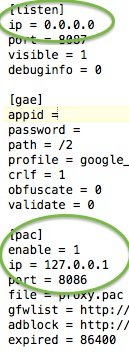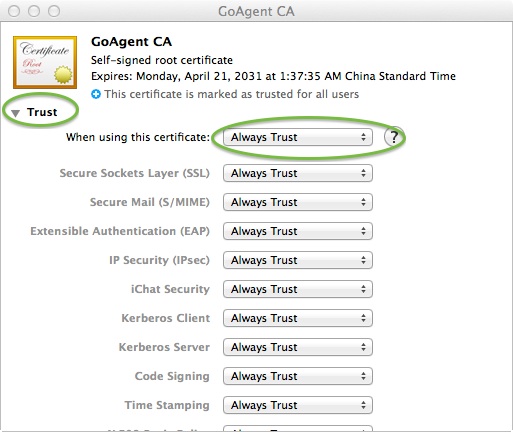I introduced how to deploy GoAgent and setup Firefox to use the proxy previously. Now I am going to show how to setup for Safari to use GoAgent on Mac. If you haven’t deploy GoAgent already, you might want to go through my last post for the procedure.
1. Advanced proxy.ini configuration.
2. Import GoAgent certificate into Mac keychain.
3. Configure system proxy to use with Safari.
Make a backup copy before doing any editing.
So, let’s begin:
1. Advanced proxy.ini configuration.
Beside used as proxy for your own computer, GoAgent can be used as proxy for your local network. This is controlled under the [listen] section of the configuration file, proxy.ini. The default setting of the “ip=” is 127.0.0.1. By changing this to 0.0.0.0, the GoAgent proxy will listen to all network interfaces on you computer and accept connections from computers or other devices on your local network.
The [pac] section of the proxy.ini file controls GoAgent to broadcast its proxy.pac file to work as auto proxy. It is enabled by default. You can turn it off by setting the the “enable=” to 0. You can also play with the ip and port configurations as well to change how GoAgent behaves in the network. But if you don’t know what these settings mean, just leave them as the defaults.
In case you messed up the proxy.ini file, just go to the GoAgent web to download again and start over.
2. Import GoAgent certificate into Mac keychain.
Importing the GoAgent certificate is as simple as double click on the CA.crt file in the local folder of the GoAgent package. But you need to fine tune to make sure it works smoothly. Here’s how:
Expand the “Trust” control and select “Always Trust” from the drop down list as shown in the below image.
3. Configure system proxy to use with Safari.
Open the “System Preferences” and click open the “Network” preference. Select the network interface you are using, either Wi-Fi or Ethernet, and click open the “Advanced” at the bottom right corner.
Select the “Proxy” tab as shown below, check the “Automatic Proxy Configuration” and enter “http://127.0.0.1:8086/proxy.pac” into the URL field. Note that the ip address and the port numbers are the same as what you have set in the [pac] section of the proxy.ini file discussed above.
After these are done, you can open Safari and browse the web with automatic proxy.